How to Add a Video to Facebook: A Complete Step-by-Step Guide for Businesses
Introduction
As a business owner running a homestay, café, or restaurant, you might often face this frustrating situation: spending considerable time creating beautiful video content, only to struggle with uploading it correctly to Facebook, or finding that the results don't meet your expectations after posting. Video content is the best way to attract customers and showcase your unique charm, but if not handled properly, these valuable materials might go to waste. This article will provide you with a complete, easy-to-understand Facebook video upload guide, ensuring your amazing content truly serves its purpose in driving traffic to your business.

Detailed Step-by-Step Instructions
Mobile Upload: The Most Common Method
Most business owners prefer managing social media on their phones, which is also the most convenient approach. First, open the Facebook app and tap the "What's on your mind?" text box at the top. Then select the "Photo/Video" option, which will open your phone's photo gallery. Choose the video file you want to upload – it could be a freshly recorded food preparation process or a heartwarming scene of customers enjoying afternoon tea.
After selecting your video, don't forget to add compelling description text. For example: "Today's special latte preparation process – every cup is crafted with our dedication" – such text helps viewers feel more connected. Finally, set your audience range. We recommend choosing "Public" for maximum exposure, then tap "Post" to publish.
Desktop Upload: Perfect for Batch Processing
If you need to upload multiple videos or handle larger files, desktop uploading is more efficient. On Facebook's web version, locate the "Photo/Video" button, click it, and select "Add Photos/Videos." You can directly drag video files to the designated area or click browse to select files.
The desktop advantage lies in handling multiple videos simultaneously, perfect for batch uploading weekly business highlights or event recaps. Remember, Facebook supports various formats including MP4, MOV, AVI, with a file size limit of 4GB and maximum duration of 120 minutes – sufficient for most commercial purposes.
Key Techniques for Optimizing Video Performance
Uploading is just the first step; making your video truly effective requires additional techniques. First, ensure your video's first 3 seconds are captivating enough, as this determines whether viewers will continue watching. For restaurants, start with the most appetizing final product shots; for homestays, showcase the most beautiful room angles.
Second, add subtitles or text descriptions. Many users browse Facebook in public spaces with sound turned off, so clear subtitles ensure your message is accurately conveyed. Finally, choose appropriate posting times – generally, 7-9 PM local time represents peak user activity periods.

Common Mistakes and Challenges
Video Format and Size Issues
The first obstacle many business owners encounter is inability to upload videos. The most common cause is unsupported format or oversized files. If your video is exported from professional cameras, you might need to convert it to MP4 format first. We recommend using free online conversion tools, or directly selecting compatible formats when recording.
Upload Failures Due to Network Connection
Another common issue is interrupted upload processes. Especially for larger video files, unstable network connections may cause upload failures. We recommend uploading via WiFi, avoiding mobile data usage. If multiple attempts fail, try compressing videos to smaller sizes or retry during periods with better network conditions.
.webp)
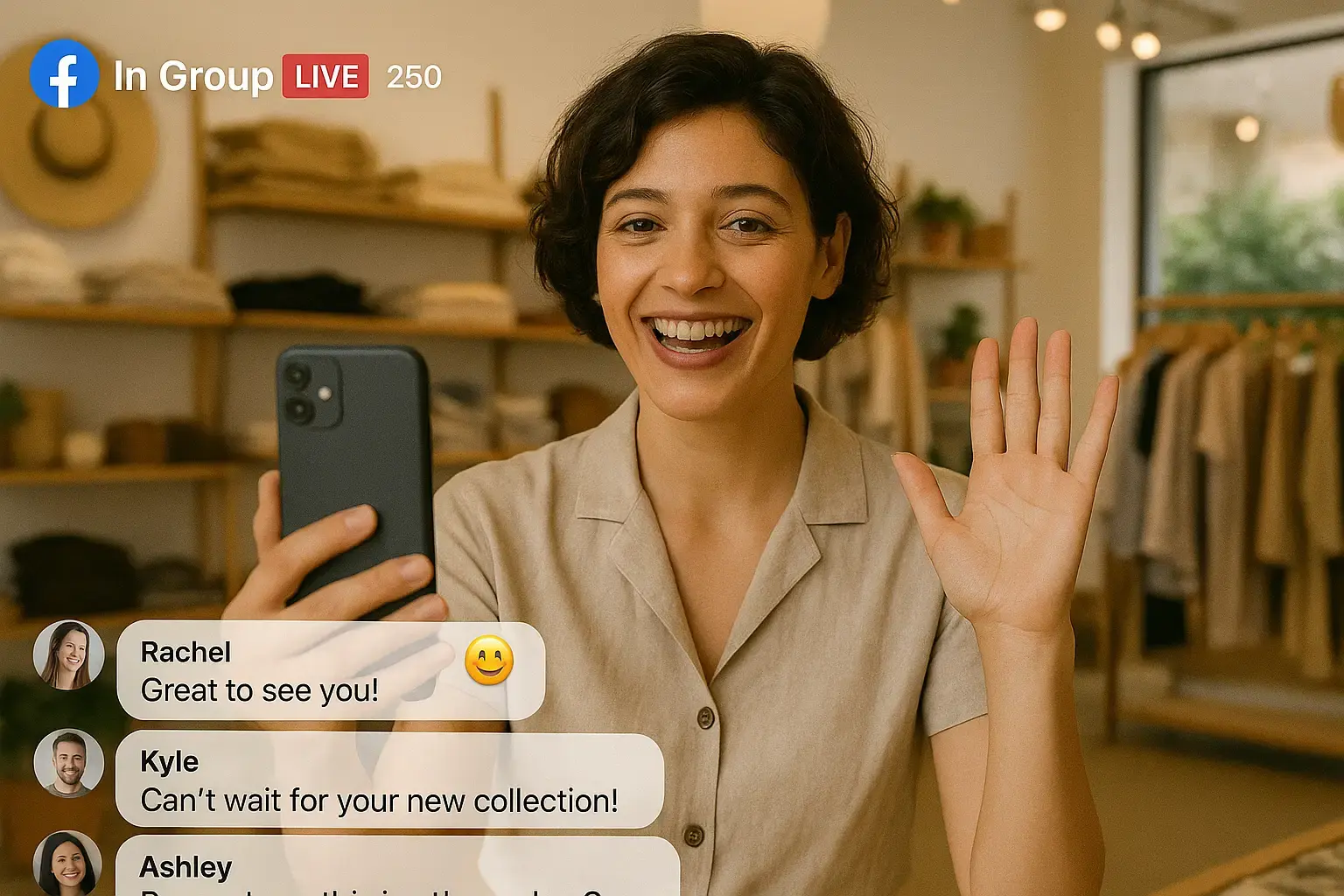
.webp)