How to Chat with Facebook: A Step-by-Step Guide for Local Businesses
Introduction
As a business owner, few things are more frustrating than running into problems with your Facebook page—whether it’s an ad rejection, a locked account, or trouble accessing messages.
For many local cafés, restaurants, or guesthouses, Facebook is more than just a social platform; it’s the primary way to attract customers and manage bookings. The problem? Getting direct help from Facebook isn’t always straightforward.
The good news is, there are clear steps you can take to chat with Facebook support. In this article, we’ll walk you through the process step by step, using practical examples that fit everyday business situations.
.webp?width=1536&height=1024&name=how%20to%20chat%20with%20facebook(3).webp)
Core Steps to Chat with Facebook
Access the Help Center First
Most business owners start by searching online for answers. Facebook’s Help Center contains many self-service guides that cover common problems like resetting a password, managing permissions, or troubleshooting ad delivery.
For example, if your café’s promotional ad is rejected, you can type “ad rejection” in the Help Center search bar to see possible causes and appeal options. This step often resolves issues without waiting for a support agent.
.webp?width=1536&height=1024&name=how%20to%20chat%20with%20facebook(2).webp)
Use the “Contact Support” Button in Business Help
If the Help Center doesn’t solve your issue, the next step is finding the “Contact Support” option inside the Business Help Center.
Here, you can:
-
Select the category of your problem (ads, business page, billing).
-
Check if a live chat option appears.
-
Start a conversation with a real Facebook agent.
💡 Example: A guesthouse owner in Manila trying to resolve a double-billing issue can select “Billing” → “Payments” → and then click “Chat with a representative.”
Ensure You Meet the Chat Eligibility
Not all accounts see the live chat option. Facebook usually enables chat for business pages actively running ads or with a verified business account.
If you run a restaurant in Bangkok and just started your page without ads, you might not see the chat option. In that case, consider boosting a small post (even $5) to activate eligibility for Business Support chat.
.webp?width=1536&height=1024&name=how%20to%20chat%20with%20facebook(1).webp)
Prepare Before You Chat
When you do reach an agent, time is precious. Have these ready:
-
Your Business Page URL
-
Billing ID (if it’s a payment issue)
-
Screenshots of the error message
Example: A local restaurant reports “messages not showing.” Having a screenshot of the inbox screen speeds up the troubleshooting process.
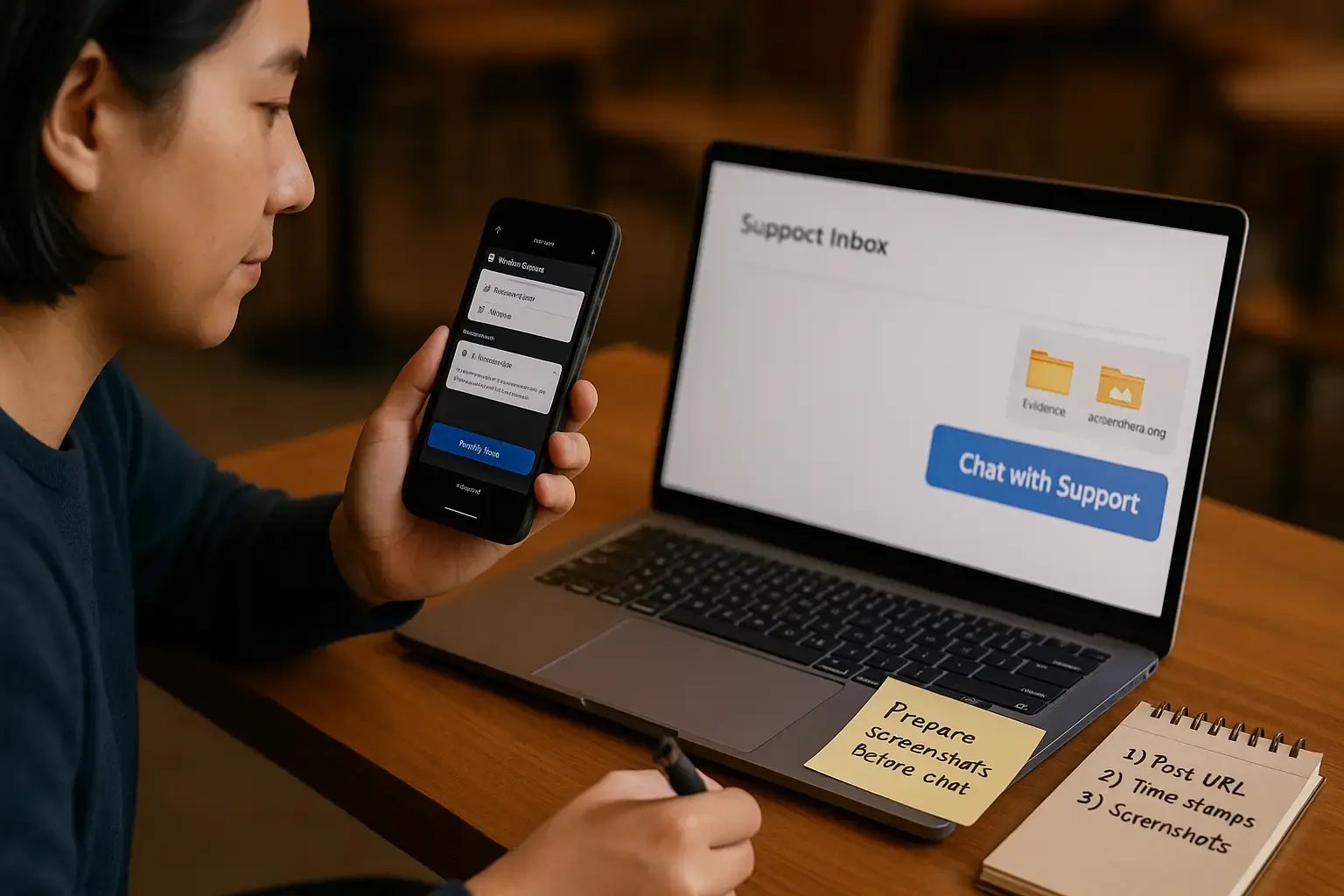
Common Challenges and How to Avoid Them
-
Misclicking the wrong category: If you choose the wrong support category, you may not see the chat option. Double-check you’re under Business Support, not personal account help.
-
Expecting instant responses: While live chat is faster than email, it’s not always immediate. Prepare for a short wait and avoid refreshing the page.
👉 Pro tip: Open chat in desktop browser (not mobile app) for a smoother experience.
Learning how to chat with Facebook can save your business hours of stress and lost opportunities. By starting at the Help Center, finding the chat option in Business Help, ensuring eligibility, and preparing your details, you can connect with Facebook support more effectively.
At Redsparks, we help local businesses not only solve these technical hurdles but also build sustainable online growth. If you’re ready to simplify your digital presence and attract more customers, book a free consultation with us today—and let’s make your Facebook marketing work smarter for your business.
.webp)

.webp)